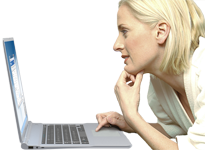WiFi Manager for Windows 10/8/7
在Windows中,使用无线网络的最好、最简单的方法是使用NSM WiFi管理,它集成在NetSetMan中。
WiFi 配置文件可以创建、编辑、重新排列、删除、导出和导入。身份验证和加密设置(WPA2, WPA, WEP, Shared, Open)以及可见性、连接和临时设置可以自由调整。
可分析(MAC地址、信道、RSSI、信号质量等)并连接到范围内的WiFi网络


功能强大、易于使用、一目了然!
通过MAC地址连接 独特的功能!
Windows通常根据SSID连接无线网络。如果多个接入点共享相同的SSID,Windows会将它们分组,并连接到信号最好的接入点。然而,有时您可能想连接到特定的接入点。使用NetSetMan,您可以做到这一点!
NetSetMan WiFi管理器显示所有可用网络和接入点,不进行分组,因此您可以准确建立所需的连接。您可以为特定接入点添加描述或背景色,以便更轻松地区分模糊的网络名称。
如果您想在激活NetSetMan配置文件时连接到特定的无线网络,只需将MAC地址添加到WiFi选择中即可。选择“按MAC地址连接...”并输入您选择的MAC地址。激活配置文件时,NetSetMan将连接到相应的接入点。请注意,您仍然需要在系统上配置合适的WiFi配置文件。

如果您已经在使用NetSetMan,只需点击一下即可使用这个有用的功能。否则,只需下载轻量级的非商业免费软件,您就会很快明白为什么NetSetMan经常被称为网络必备的瑞士军刀!
了解更多关于领先的网络设置管理器的信息,或观看YouTube上的简短介绍视频。