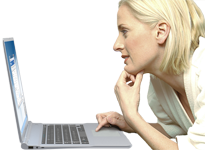NetSetMan Support
You are not logged in.
- Topics: Active | Unanswered
#1 2012-03-03 23:27
- cbSSS
- Member
- Registered: 2012-03-03
- Posts: 2
Not apparent how to configure these scenarios:
Hi,
I’ve got a new netbook and have come across a situation where I’ve installed NetSetMan Pro v. 3.3.0 to solve my relatively complex configuration requirements. It’s not immediately clear to me how I should go about achieving the proper configuration for my particular case. I’m writing today to request assistance in learning how to make NetSetMan work for me.
Constants:
a. The netbook uses 4 network adapters in all, identified as follows:
1. WiMax 4G Cellular Provides DHCP-assigned internet access using WAN IP
2. EV-DO-HSPA 3G Cellular Provides DHCP-assigned internet access using WAN IP
3. WiFi Provides DHCP-assigned internet access using LAN IP
4. Wired a. Not used for internet access
b. Provides DHCP-assigned IP
c. Is multi-homed LAN
b. Every bootup/logon, a cellular connection management app launches, and automatically enables connection 1.
c. Connection 2’s state remains persistent between sessions, ie. if it was enabled last logon, it’ll be enabled next bootup/logon- or if it was disabled the last logon, it’ll stay disabled next bootup/logon.
d. Connection 1’s state is not persistent, it always comes up enabled at bootup/logon.
e. Connection 3 is automatically disabled when connection 1 is enabled, and cannot be enabled until connection 1 is disabled.
f. Connections 1 & 2 are automatically disabled as soon as a cable becomes present on connection 4.
Usage Scenarios:
1. Home without second computer using cellular:
a. Connection 1 enabled, WAN IP assigned by DHCP
b. Connection 2 enabled, WAN IP assigned by DHCP
c. Connection 3 disabled
d. Connection 4 disabled
e. Cellular connection management app transparently switches between connections 1 & 2 depending on signal(s).
2. Home without second computer using WiFi:
a. Connection 1 disabled
b. Connection 2 disabled
c. Connection 3 enabled, LAN IP assigned by DHCP
d. Connection 4 disabled
3. Home sharing internet with second computer:
a. Connection 1 disabled
b. Connection 2 disabled
c. Connection 3 enabled & shared on connection 4, LAN IP assigned by DHCP
d. Connection 4 enabled providing DHCP-assigned internet to second computer
4. Home using webapps hosted on second computer:
a. Connection 1 disabled
b. Connection 2 disabled
c. Connection 3 enabled & not shared, LAN IP assigned by DHCP
d. Connection 4 enabled & multi-homed with static IP, providing LAN access to second computer with static IP
5. At public WiFi hotspot 1 of 3 without second computer:
a. Connection 1 disabled
b. Connection 2 disabled
c. Connection 3 enabled, LAN IP assigned by DHCP
d. Connection 4 disabled
6. At public WiFi hotspot 1 of 3 sharing internet with second computer:
a. Connection 1 disabled
b. Connection 2 disabled
c. Connection 3 enabled & shared on connection 4, LAN IP assigned by DHCP
d. Connection 4 enabled providing DHCP-assigned internet to second computer
7. At public WiFi hotspot 1 of 3 using webapps hosted on second computer:
a. Connection 1 disabled
b. Connection 2 disabled
c. Connection 3 enabled & not shared, LAN IP assigned by DHCP
d. Connection 4 enabled & multi-homed with static IP, providing LAN access to second computer with static IP
Use of public WiFi hotspots vary to the extent that all the NetSetMan Pro presets would be quickly used up if I were to configure individual, commonly-used SSIDs, so I won’t detail separate configurations for each of the 3 I commonly use.
It appears that the profile’s adapter field shares the settings defined by the checkboxes below on the right column, such that I cannot have separate enabled/disabled values assigned to each adapter in the same profile. I’m not aware of how else to configure what I need.
Please advise.
Offline
#2 2012-03-03 23:58
- NetSetMan Support
- Administrator
- Registered: 2005-08-06
- Posts: 1,907
Re: Not apparent how to configure these scenarios:
It appears that the profile’s adapter field shares the settings defined by the checkboxes below on the right column, such that I cannot have separate enabled/disabled values assigned to each adapter in the same profile. I’m not aware of how else to configure what I need.
I think the key for a solution in your case is to point out that NetSetMan offers the possibility to create so called MultiProfiles. With them you basically divide a profile into several sub-profiles. Each MultiProfile can then be configured for a particular network device. You'll basically end up with 7 profiles with each 4 MultiProfiles (=sub-profiles) in them.
Have a look at the according description in the help file:
www.netsetman.com/index.php?s=help&hf=en#hf_profiles
Does this help?
Offline
#3 2012-03-04 20:30
- cbSSS
- Member
- Registered: 2012-03-03
- Posts: 2
Re: Not apparent how to configure these scenarios:
This appears to be a partial solution, however I still don't see a way to address the switching between the Wired port providing a shared internet connection and being a basic LAN connection.
I'm glad to be closer than I was to total automation, though. Thanks.
Offline
#4 2012-03-05 17:11
- NetSetMan Support
- Administrator
- Registered: 2005-08-06
- Posts: 1,907
Re: Not apparent how to configure these scenarios:
NetSetMan doesn't provide a feature to de-/activate Internet sharing on a certain NIC. I see a possible workaround, however I'm not sure if it's suitable in your case:
The script feature can be used to start and stop Windows services. The service responsible for Internet sharing is called "SharedAccess". So if you configure and activate Internet sharing manually you can then stop and start the service without having to reconfigure the settings.
net stop SharedAccess
net start SharedAccessHowever, depending on your system configuration you might get an "access is denied" error which you'd need to resolve to make it work. (I'd recommend to try the workaround out manually first: Open services.msc and toggle the SharedAccess service to see if it has the expected result.)
Offline