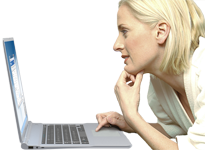Support Forums
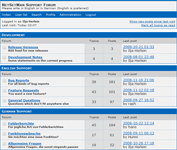
If you need help or if you have questions or any kind of comments, please use our Support Forums. There you will also find answers to questions of other users.
A quick registration is required, which will ensure that you are notified as soon as a reply is posted to your comment.
Before posting in the forums please make sure to check the FAQ!
If you're completely new to NetSetMan, have a look at the help file first!
Help File / Software Description
A detailed help file comes with the program. The latest help file is also available online so you can have a direct look at the features of NetSetMan (Pro). Simply choose your language below!
FAQ
Changing network settings is an administrative procedure. Therefore NetSetMan generally requires administrator privileges to work correctly. For this reason, the integrated Windows service “NetSetMan Service” has been created. Starting with Version 4.0 this Windows service is automatically enabled during the installation to automatically provide NetSetMan with the required privileges. In previous 3.x versions this service had to be activated manually in the program preferences.
The NetSetMan Service accomplishes the following tasks:
- No UAC prompt at program start.
- The program can be used with a limited Windows user account.
- Optional profile switching from the Windows logon screen. This feature can be activated at Preferences › System Privileges, if required.
Further details: Help File › AutoSwitch
The AutoSwitch feature enables you to automatically activate profiles based on predefined conditions like surrounding wireless networks, network locations, adapter states, or time frames.
Please make sure to read this chapter in the help file as it contains all the basics and details you need to know to get started. Once you've gotten familiar with the functionality, you should be able to address almost all thinkable use cases.
Additionally, it might be helpful to understand the following background details:
- Network Events: Depending on the configured conditions NetSetMan creates system event handlers so that it's able to react to related changes on your system and in your network. This means that using AutoSwitch won't slow down your system by constantly scanning for changed parameters. This also means that NetSetMan depends on those system events, so that sometimes it might take a moment longer for the profile activation to be initialized. For example, if you unplug your LAN cable, Windows will take a couple of seconds to realize that. You will notice that your network icon won't be crossed out immediately. The moment when this icon changes is when NetSetMan receives a notification about a network change and can react to that.
- Priorities: As soon as NetSetMan receives a relevant network change notification it starts comparing the current network information with the conditions configured in its profiles. Starting with the first profile (ID 0) the sequence continues in ascending numerical order until a match is found (or nothing matches at all). This means that profiles with lower IDs have a higher priority (you can change the profile order in the Profile Management. So, if the conditions for profile #2 and profile #6 are met, only profile #2 will be activated.
- Cancelling/Skipping: By cancelling an automated profile activation that profile will be skipped as long as the matching network conditions don't change. As soon as its conditions aren't met anymore it's removed from the internal skipped profiles list.
- Active Profile: If the first profile that matches its conditions is the current profile (= latest manually or automatically activated profile) it won't be activated again. This also applies if you restart the application (or the system).
New Option in v4.2.0: "At program startup, check conditions regardless of last profile activation" -
AutoSwitch Status: By clicking the AutoSwitch info button (or viewing its tooltip) you will receive the current AutoSwitch status. This is helpful if you want to find out details about it.
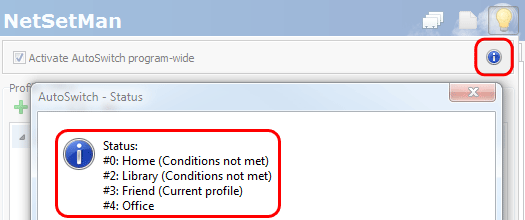
What is IPv6?
Do I need it?
What IPv6 features does NetSetMan have?
What do I need to use IPv6?
If you're using XP, you need to have SP1 (better SP2/SP3) installed. IPv6 is then installed in a deactivated form. If you really want to use it, you need to activate it by opening the command line (Win+R › “cmd.exe”) and typing:
netsh interface ipv6 install
If you change your mind at a later point, you can always deactivate it again by typing:
netsh interface ipv6 uninstall
How do I distribute the settings?
- The file is located directly in the program folder.
(e.g. C:\Program Files (x86)\NetSetMan Pro\) - You only need to backup/copy this file as it contains all profiles and program settings. In contrast to previous versions, NetSetMan Administration settings are included in that file as well, in case you are using that feature. They are automatically transferred to the registry if the program is run from the installed program folder.
-
Each NIC on any system has its own unique ID by which it can be identified. As a result, the NIC assignments become non-functional when the settings file is copied to another system. However, NetSetMan will automatically try to reassign all NICs based on their names. If you prepare the settings file for distribution, you have multiple options to make sure that all preconfigured profiles are correctly assigned to the available network adapters.
- Exactly the same name: "Ethernet"
- Name with wildcards: "wi*" ⇒ "Wi-Fi", "Wireless Network Adapter", "Wifi #3", ...
- Generic: "LAN"/"WLAN"⇒ This will assign the first available wired/wireless hardware NIC.
- Dynamic: "AnyLAN"/"AnyWLAN"⇒ This won't assign any specific NIC, but set the dynamic option, so with every profile activation the first suitable NIC will be used.


[Old description for deprecated version 4.x]
- The file is located directly in the program folder.
- You only need to backup/copy this file as it contains all profiles and program settings. In contrast to previous versions, NetSetMan Administration settings are included in that file as well, in case you are using that feature. They are automatically transferred to the registry if the program is run from the installed program folder. HKLM\Software\NetSetMan (x64: HKLM\Software\Wow6432Node\NetSetMan)
-
Each NIC on any system has its own unique ID by which it can be identified. As a result, the NIC assignments become non-functional when the settings file is copied to another system. However, NetSetMan will automatically try to reassign all NICs based on their names. If you prepare the settings file for distribution, you have multiple options to make sure that all preconfigured profiles are correctly assigned to the available network adapters.
You can deploy a prepared settings file automatically during the installation using a certain parameter or location.
How do I distribute the licenses?
After this step the license information is taken from the license file and is stored in a system-bound form (lic.dat) in the program folder. Copying this file to another system will automatically make it invalid. This means that the end user won't be able to transfer the license without your consent.
You can deploy the license file automatically during the installation using a certain parameter or location.
If you purchase multiple license packs with the same customer account, the total number of licenses in your account is added up. This allows you to interchange the license files in any way you like. For example, if you purchase three license packs, each with 10 licenses, you can also use one of the three license files on up to 30 systems, ignoring the other two license files.
What administration options are there?
Command line parameters
Setup:The following parameters can be used with NetSetMan Pro 4.x to create automated (remote) installations. Multiple parameters can be combined.
-
Installation without user interaction, with visible installation progress:
/SILENT -
Hidden installation without user interaction:
/VERYSILENT -
Miscellaneous:
/AUTORUN=true/false (Run minimized when user logs on; Default: true)
/UPDATECHECK=true/false (Notify about updates at program start; Default: true)
/LOGON=true/false (Enable Pre-Logon Profile Switching; Default: false) -
Including a license, settings and logo file with absolute, relative or network paths:
/LICENSE="C:\Full Path\license-file.nsmp5" (NetSetMan Pro 5.x license file)
/SETTINGS="prepared-settings-file.xml" (Prepared settings file)
/LOGO="\\server\company-logo.png" (License packs with 30+ licenses allow including a company logo)
Files will be copied to the program folder so they don't need to remain in their original location after the installation.
Tip: Instead of passing the file paths as parameters you can also place the prepared files into the same folder as the Setup.exe naming them as follows:
license.nsmp5, netsetman.xml (4.x: settings.ini), logo.png

Update:
-
Upgrade to NetSetMan Pro 5.x.y:
netsetman_pro_setup_5xy.exe /VERYSILENT
Deregister:
-
Alternatively: Command line parameters
"C:\Program Files (x86)\NetSetMan Pro\netsetman.exe" -deregister
NetSetMan Service:
As of version 4.x the integrated Windows service is installed and activated automatically. Manual control (for older versions) is possible using the following commands.
-
Installation / Uninstallation (/SILENT = without user interaction):
[installation path]\nsmservice.exe /INSTALL /SILENT
[installation path]\nsmservice.exe /UNINSTALL /SILENT -
Manually start or stop the service:
net start nsmService
net stop nsmService
Application: