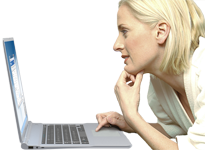NetSetMan Support
You are not logged in.
- Topics: Active | Unanswered
#1 2024-04-17 07:35
- ciesko
- Member
- Registered: 2024-04-17
- Posts: 3
Crossed out world on bottom-right, no more Wifi\LAN classic Win icon
Hi there,
since I've installed NetSetMan I don't have the WiFi\LAN status icon changing on the bottom-right application bar anymore. There's only the fixed crossed-out world icon that doesn't change status even if I'm connected via WiFi or LAN.

I've tried to search a similar topic on this forum but with any success.
Any clue?
Offline
#2 2024-04-17 07:52
- NetSetMan Support
- Administrator
- Registered: 2005-08-06
- Posts: 1,911
Re: Crossed out world on bottom-right, no more Wifi\LAN classic Win icon
This must be a coincidence because NetSetMan does not modify that icon in any way. Windows does based on its own check for Internet access. Please reboot your system to see if this updates the icon.
Offline
#3 2024-04-17 08:00
- ciesko
- Member
- Registered: 2024-04-17
- Posts: 3
Re: Crossed out world on bottom-right, no more Wifi\LAN classic Win icon
Unfortunately I've already tried rebooting but with no success. I do remember that I had the same issues with the previous setup, is that possible any sort of conflict with another software? That's pretty strange...
Offline
#4 2024-04-17 08:42
- NetSetMan Support
- Administrator
- Registered: 2005-08-06
- Posts: 1,911
Re: Crossed out world on bottom-right, no more Wifi\LAN classic Win icon
Since we don't know anything about your setup, we can't say for sure. But possible reasons could be:
Proxy, VPN or blocked web access to specific servers through your firewall, hosts file or router
Offline
#5 2024-04-17 10:19
- ciesko
- Member
- Registered: 2024-04-17
- Posts: 3
Re: Crossed out world on bottom-right, no more Wifi\LAN classic Win icon
Issued solved googling and founding the registry key
EnableActiveProbing to change from 1 to 0
Te key is located at
HKEY_LOCAL_MACHINE\SYSTEM\ControlSet001\Services\NlaSvc\Parameters\Internet
After a restart it worked.
Offline